Holidays & Celebrations
Friday, July 19, 2013
How to make Happy Birthday banner in Microsoft Word
Open Microsoft Word
File -> New
New From Template -> General Templates
If you don't have a Happy Birthday template yet,
a. Go to http://office.microsoft.com/en-CA/templates
b. Enter in the Search box: Happy Birthday
c. Select a banner of your preference
d. Press Download
e. Unzip the file
In Microsoft Word, Click File -> Open
Files of type -> Document Templates
Go to the folder where you unzipped the downloaded Happy Birthday banner template
Select the template and click Open
Edit the Names, Colors, Font, etc. to your own liking
File -> Print Preview
Note that there are multiple pages and these are meant to be connected together to form a long banner
Print you Happy Birthday banner
Note:
This is based on Microsoft Word 2003. The procedure is similar in newer versions of Word.
Tuesday, January 8, 2013
Saturday, December 8, 2012
How to tie a Necktie for Formal Ceremonial Business attires, dress codes @ occasions, celebrations, gatherings meetings
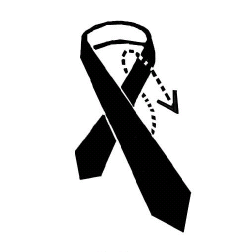 |
| 1. Put the bigger end on top and move through the loop. |
 |
| 2. Move the bigger end under the smaller end. |
 |
| 3. Move the bigger end through the loop again. |
 |
| 4. Move the bigger end on top of the smaller end. |
 |
| 5. After passing through the loop, the bigger end stays directly on top of the smaller end. |
 |
| 6. Adjust the tightness and lengths of the ends. |
Subscribe to:
Posts (Atom)








































